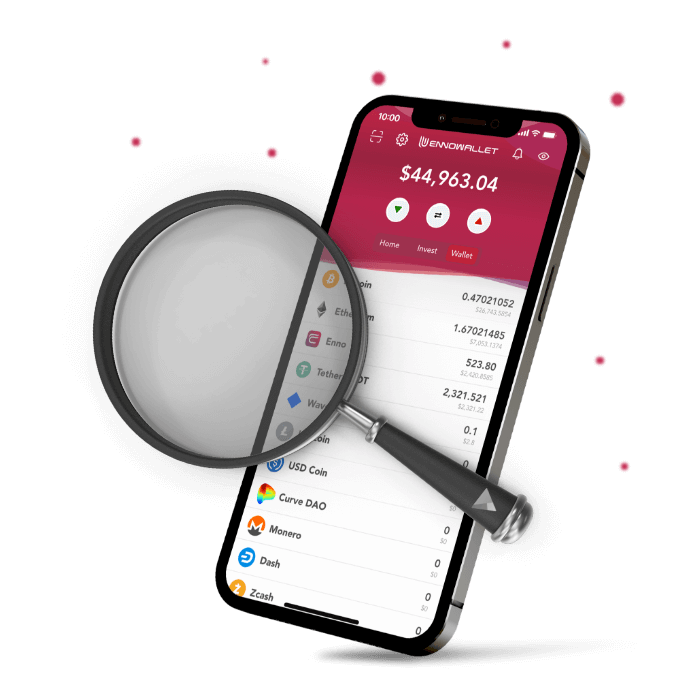When you tap “Wallet” on your sticky header, you will see the assets available to hold, store, swap, and stake on Enno Wallet.
- Tap on an asset to see the transaction screen with the total balance in USD terms.
- The default page displays the transaction history.
- The green button is to deposit an asset.
- The red arrow is to send an asset.
- Please hit the green button to deposit your desired asset.
- Scan the QR code or copy your address manually.
- Select the desired network from the available network list below.
- You can copy the wallet address by tapping on the copy button below your address.
- Please tap on the “save” button to save the unique deposit QR.
- Kindly tap on the “share” button to share your wallet address with others via WhatsApp, SMS, E-mail, Telegram, etc.
- Please click on the red button to make a withdrawal or send an asset.
- Enter the desired amount directly to the “Amount” line or tap on the percentage buttons so that the app will calculate the right amount for you.
- You can switch between asset terms and USD terms.
- Fill the wallet address line by pasting the address or scanning a QR code.
- Please tap on “Send” to carry out the transaction.
When you tap “Wallet” on your sticky header, you will see the assets available to hold, store, swap and stake on Enno Wallet.
When you tap on an asset, a screen will pop up and you will see the total balance in USD terms, total amount of the selected asset, one green downside arrow to deposit an asset, one calendar button to display the all time transaction history and one red upside arrow to send an asset.
Green button: when you hit the deposit button, a unique QR code will be generated to ease the transaction process. If you’d like to carry out the transaction manually, you will have to select the desired network from the available network list below the QR code.
For each asset, the number of available networks may vary. After you select a network, your deposit wallet address will be generated right below the network line. For Waves network all wallet addresses start with “3P”. You can copy the wallet address by tappping on the copy button on the first below your address. If you’d like to save the unique deposit QR, you can tap on the download picture button in the middle of the line. This may be the first time that Enno Wallet app is asked to access your devices storage and you have to give permission to save the QR to your gallery. On the right of the save button, you will see the share button to directly send the wallet address with one of the available modalities such as WhatsApp, SMS, E-mail, Telegram etc.
The default page popped up will be the transaction history page. The green arrow on the left of the line shows the deposits and the red arrows shows the withdrawals. Right below on the second line you can see the date and time the transaction took place and at the end of the line the total amount of transaction is displayed.
The red button: You can enter the desired amount directly to the “Amount” line or simply tap on the percentage buttons so that the app will calculate the right amount of the asset for you. Both the asset amount and its value in USD is displated. You can switch between asset terms and USD terms. You are not allowed to enter the wallet address manually. You can only fill this line by pasting the address or scanning a QR code. Once you are done with choosing the amount and entering the right wallet address you can tap on “Send” to carry out the transaction. Please make sure you check the wallet adress multiple times before you send your crypto assets and keep in mind that Enno Wallet is a non-custodial wallet.